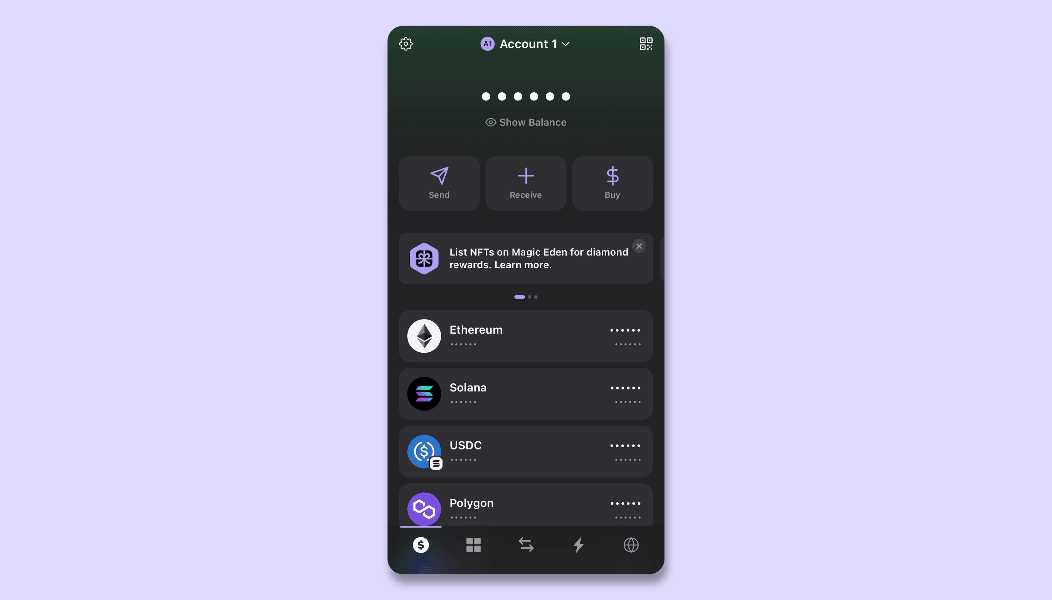Updated: January 5, 2025
Phantom Wallet is a popular Solana-based cryptocurrency wallet that allows users to manage their digital assets seamlessly. Adding tokens to your Phantom Wallet is a straightforward process. Follow this comprehensive guide to learn how to add tokens to your Phantom Wallet.
Table of Contents
- Understanding Phantom Wallet
- Prerequisites
- Adding a Token to Phantom Wallet
- Troubleshooting Common Issues
- Frequently Asked Questions
Understanding Phantom Wallet
Phantom Wallet is a user-friendly cryptocurrency wallet designed for the Solana ecosystem. It enables users to store, send, receive, and manage SOL and SPL tokens efficiently. With its intuitive interface, Phantom Wallet has become a preferred choice for many Solana users.
Prerequisites
Before adding a token to your Phantom Wallet, ensure you have the following:
- Phantom Wallet Installed: If you haven’t installed Phantom Wallet, download it from the official website.
- Solana Network Access: Ensure you have a stable internet connection to interact with the Solana blockchain.
Adding a Token to Phantom Wallet
Using the Phantom Wallet Interface
- Open Phantom Wallet: Launch the Phantom Wallet extension in your browser.
-
Access the Token List: Click on the “Manage Token List” icon, represented by a gear or settings symbol, typically located at the bottom or top-right corner of the wallet interface.
-
Search for the Token: In the search bar, type the name or symbol of the token you wish to add. Phantom Wallet maintains a comprehensive list of verified tokens.
-
Add the Token: Once you locate the desired token, click the “Add” button next to it. The token will now appear in your wallet’s main interface.
Manually Adding a Token
If the token isn’t listed in Phantom’s default token list, you can add it manually:
- Obtain the Token’s Mint Address: The mint address is a unique identifier for the token on the Solana blockchain. You can find this on the token project’s official website or reputable sources like Solana Explorer.
-
Open Phantom Wallet: Launch the Phantom Wallet extension.
-
Access the Token List: Click on the “Manage Token List” icon.
-
Add by Address: Scroll to the bottom and select the “Add by Address” option.
-
Enter the Mint Address: Paste the token’s mint address into the provided field.
-
Confirm Addition: Click “Add” or “Confirm”. The token should now appear in your wallet.
Troubleshooting Common Issues
- Token Not Appearing: Ensure you’ve entered the correct mint address. Double-check for any typos or errors.
-
Unverified Tokens: Adding unverified tokens can be risky. Always verify the legitimacy of a token before adding it to your wallet.
-
Wallet Not Updating: If the token doesn’t appear immediately, try refreshing the wallet or restarting your browser.
Frequently Asked Questions
Q1: Can I add tokens from other blockchains to Phantom Wallet?
A1: Phantom Wallet primarily supports Solana-based tokens (SPL tokens). Tokens from other blockchains aren’t compatible.
Q2: Is there a limit to the number of tokens I can add?
A2: There’s no specific limit, but adding numerous tokens may clutter your interface. Add tokens you actively use or monitor.
Q3: How do I remove a token from my wallet?
A3: In the “Manage Token List” section, locate the token you wish to remove and click the “Remove” or “Delete” option.
Q4: Are there fees associated with adding tokens?
A4: Adding tokens to your wallet is free. However, transactions involving these tokens may incur network fees.
Q5: What should I do if I suspect a token is malicious?
A5: Avoid adding or interacting with suspicious tokens. Conduct thorough research and only add tokens from reputable sources.
By following this guide, you can efficiently manage and add tokens to your Phantom Wallet, enhancing your experience within the Solana ecosystem.
For more information and support, visit the Phantom Wallet Help Center.